TABLE OF CONTENTS
- Introduction
- Configuring Amount/Percent off BOGO:
- When Buying-(BO)” Section:
- Get Discounts On-(GO)” Section:
- Promotion Logic & Scenarios:
- Additional Information
- Important Notes:
Introduction
Navigate to: Marketing > Promotions and Coupons > Add Promotion and Coupon > Discount Information.
- This feature allows the administrator to create/edit BOGO that will be applicable on the storefront.
- The Discount Information tab has been enhanced to support Amount Off BOGO and Percent Off BOGO discount types, allowing administrators to configure flexible “Buy One Get One” (BOGO) promotions directly from the admin console.
- The Discount Type dropdown now includes two new options:
- Amount Off BOGO
- Percent Off BOGO
- Upon selecting either of these options, new configuration fields become visible to support BOGO setup.
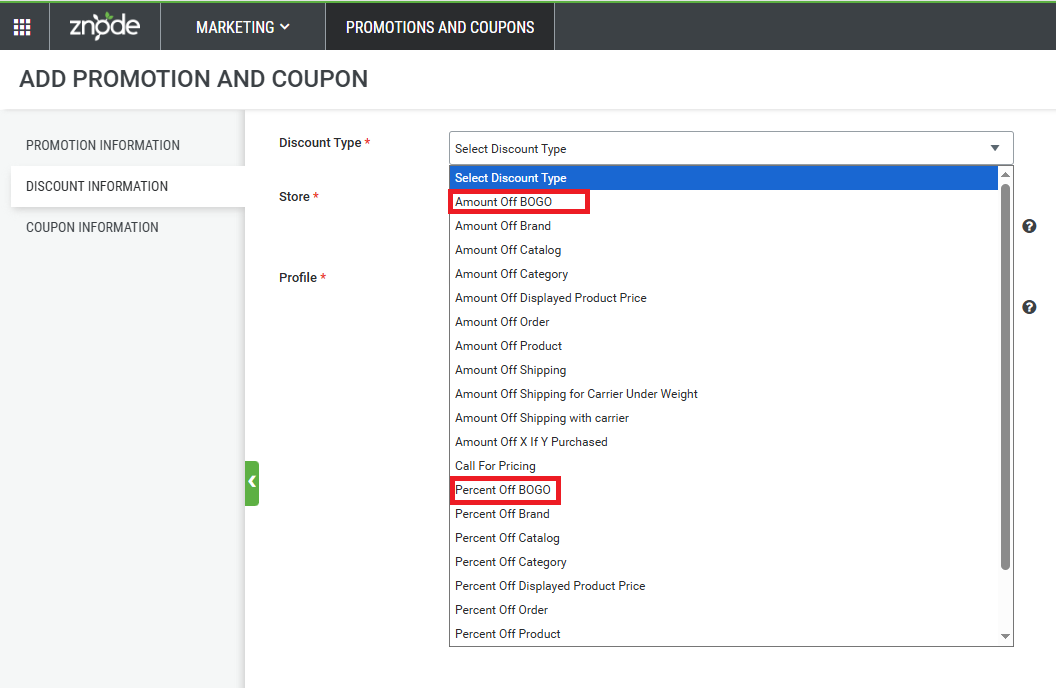
Configuring Amount/Percent off BOGO:
When the administrator chooses the Amount/Percent off BOGO, the following new fields will be visible on the screen that are needed to set the promotion
| Field | Description |
| Store | Administrators can select the Store to which this promotion will be applied. |
| Profile | Administrators can select the Profile to which this promotion will be applied. |
| Discount Amount | This is the amount that would be discounted if the promotion/coupon is applicable in case of Amount Off Bogo, and the value within this will be considered for a percent discount for Percent Off BOGO |
| Minimum Order Amount | The Administrator can add the Minimum Order Amount to make the promotion applicable. |
| For Each Qty Bought (BO) | Specifies the quantity of the product(s) that must be in the cart to make the promotion applicable. |
| Discount Qty (GO) | Specifies the quantity of product(s) eligible for a discount when the BO condition is met. |
| Maximum Applicable Sets | Specifies the maximum number of sets that can be discounted as a combination of “For Each Qty Bought (BO)” and “Discount Qty (GO)”. |

When Buying-(BO)” Section:
The “When Buying” section allows the admin to define the products, categories, or brands that qualify as Buy (BO) items.
| Field | Description |
| When Buying a Product | This allows the administrator to add the products to be considered under the Buy One [BO]. |
| When Buying Category | This allows the administrator to add the Category to be considered under the Buy One [BO]. |
| When Buying Brand | This allows the administrator to add the Brand to be considered under the Buy One [BO]. |
- All selected Products, Categories, and Brands are displayed within the grid view for easy reference and management.
- Note: There is no limitation on the number of products, categories, and brands that can be added to the list.

Get Discounts On-(GO)” Section:
The Gets Discounted section defines the product(s), category(ies), or brand(s) eligible for discounts (GO items).
| Field | Description |
| Products To Be Discounted [Find Product] | This allows the administrator to add the products that are to be considered under the Get One [GO], i.e., the products on which the discount will be applicable. |
| Categories To Be Discounted [Find Category] | This allows the administrator to add the categories that are to be considered under the Get One [GO], i.e., the categories on which the discount will be applicable. |
| Brands To Be Discounted [Find Brand] | This allows the administrator to add the brands that are to be considered under the Get One [GO], i.e., the brands on which the discount will be applicable. |
All selected Products, Categories, and Brands are displayed within the grid view for easy reference and management.

Promotion Logic & Scenarios:
- Multiple line items in the cart under the same BOGO promotion: -
- The line item with the least discount value is considered for the BOGO discount (no cumulative quantity count).
- Multiple “When Buying” line items: -
- Cumulative quantity count is considered across items.
- Same product/category/brand appears in both “When Buying” and “Gets Discounted”: -
- System applies a discount to the lowest-priced product, treating the higher-priced one as the “Buying” item.
- If the “Get Discounted” item is part of an Add-on or Bundled Product: -
- No discount applies unless the same product is added as a standalone item in the cart.
- If both the simple product and its add-on are in the “Gets Discounted” section: -
- Discount applies only to the simple product price, not the combined price with the add-on.
- When common and unique products exist in both sections: -
- System prioritizes processing common products first, forming valid BO-GO sets accordingly.
Additional Information
For Each Qty Bought (BO), Discount Qty (GO), and Maximum Applicable Sets
The promotion and coupon applicability are dependent on the following:
For Each Qty Bought (BO) - This will have the minimum quantity of the products defined in the When Buying section.
Discount Qty (GO) - This will have the minimum quantity of the products defined in the Get Discounted section.
Maximum Applicable Sets- Specifies the maximum number of sets that can be discounted as a combination of “For Each Qty Bought (BO)” and “Discount Qty (GO)”.
For example:
If BO is set to 2 and GO is set to 1, then a Set will consist of 2 quantities of BO and 1 quantity of GO.
If the Maximum Applicable Sets is set to 2 and the Maximum Discount is $10, then only 2 sets will be considered for the discount.
Hence, the total discount will be $10 × 2 (Maximum Applicable Sets) = $20.
Even if more sets (e.g., 10) are formed during cart or checkout evaluation, only 2 sets will be eligible for the discount as per the defined value in this field.
Example 1:
In the When Buying section, a product is associated with the name ‘ A ‘
In the Get Discounted section, a product is associated with the name ‘ B’
For Each Qty Bought (BO) = 1
Discount Qty (GO) = 1
Maximum Applicable Sets = 1
Discount Amount = 10
Based on the above configuration, for every 1 quantity of product A, the customer will get a discount of 10% for 1 quantity of product B
If the shopper increases the quantity of product A by 1 more, then it will take the quantity of product A to 2, but does not increase the quantity of product B, so, in this case, the discounted amount will remain the same.
The Shopper now increases the quantity of Product B, so the cart now has 2 quantities of Product A and 2 Quantities of Product B, so the condition matches but then if we check the value under the Maximum Applicable Sets it is 1, which means that only 1 quantity product of B can have a discount applied thus in this case the discount will remain on the 1 quantity of product B only and second one would be charged as per the pricing set for the product.
Example 2:
In the When Buying section, a product is associated with the name ‘ A ‘
In the Get Discounted section, a product is associated with the name ‘ B’
For Each Qty Bought (BO) = 2
Discount Qty (GO) = 1
Maximum Applicable Sets = 2
Discount Amount = 10
Based on the above configuration, for every 2 quantities of product A, the customer will get a discount of 10% for 1 quantity of product B
Consider that in the current situation, there is 1 Quantity of Product A and 1 Quantity of Product B, so, in this case, the condition does not satisfy the minimum requirement of 2 A products. So no promotions are applicable in this case.
If the shopper increases the quantity of product A by 1 more, then it will take the quantity of product A to 2, but does not increase the quantity of product B, so, in this case, the promotion will apply to product B
If the shopper increases the quantity of product A by 1 more then it will take the quantity of product A to 3 but does increase the quantity of product B by 1, so, in this case, we have 3 quantities of product A and 2 quantities of Products B, so here the requirement is not fulfilled hence the promotion will be limited to the previous one only.
If the shopper increases the quantity of product A by 1 more, then it will take the quantity of product A to 4, so, in this case, we have 4 quantities of product A and 2 quantities of product B, so here the requirement is fulfilled, and promotion will be applicable on the 2nd Product as well.
If the shopper increases the quantity of product A by 2 more then it will take the quantity of product A to 6 and increase the quantity of B to make it 3, so, in this case, we have 6 quantities of product A and 3 quantities of product B, so here the requirement is fulfilled, but then if we check the value under the Maximum Applicable Sets it is 2, which means that only 2 quantity product of B can have a discount applied thus in this case, we have already provided discount of 2 B products, thus, the discount will remain on the 2 quantity of product B only and third one would be charged as per the pricing set for the product.
Important Notes:
- Currently Import functionality for BOGO is not supported.
- BOGO will not be applicable for the Group and Bundled products. For multiple line items in the “Buy” section, the cumulative count applies.
- For multiple line items in the “Discounted” section, only exact matches are considered for discount eligibility.
- If two discounted line items match exactly, only the one with the least discount value is eligible (no cumulative calculation).
- Group and bundled products are out of scope for this release.
