TABLE OF CONTENTS
Introduction
In the Znode 9, the “Create Order” feature in the Admin Workflow on the manage order screen had some limitations. Hence, in the Znode 10, this process has been enhanced by enabling admins to use the Impersonation feature to create orders directly through the Storefront on behalf of customers. This enhancement ensures full compatibility with all storefront features, provides a consistent and intuitive user experience, and aligns the admin order creation process with the actual customer-facing workflow.
Steps to Create an Order on Behalf of a Customer
- Initiate Impersonation
- Navigate to: Admin Console > Customers > User List.
- From the User List page, click the Impersonation Icon in the Actions column to begin impersonation.
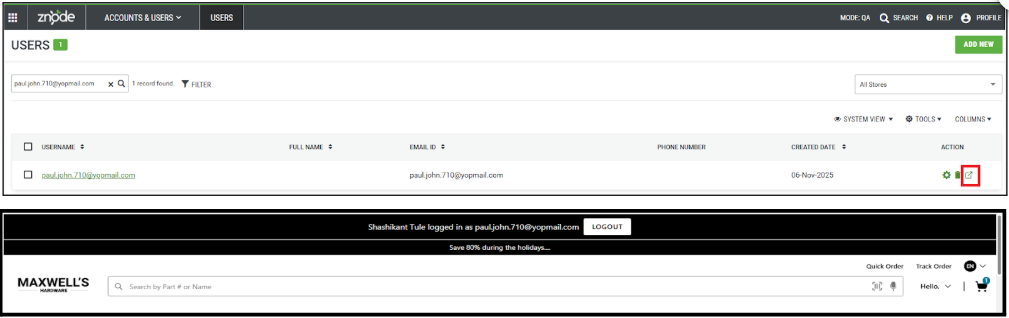
- Alternatively, Admin Console > Customers > Manage User> User Cart.
- On the User Cart screen, a dynamic button appears in the top-right corner with labels based on the user’s cart status:
- If the user’s cart is empty, the button label displays “Create Order.”
- Clicking this button impersonates the user and redirects the admin to the Homepage or Redirection URL configured in Store Settings.
- Clicking this button impersonates the user and redirects the admin to the Homepage or Redirection URL configured in Store Settings.
- If the user’s cart contains items, the button label displays “Proceed to Checkout.”
- Clicking this button impersonates the user and redirects the admin directly to the Cart page.
- If the user’s cart is empty, the button label displays “Create Order.”

- Perform Storefront Actions
- Once impersonated, the admin can perform all order-related actions within the Storefront, including:
- Browsing and purchasing products based on the user’s profile-based catalog.
- Accessing pricing, shipping, and payment methods specific to the impersonated user.
- Applying promotions or discounts.
- The options to apply a CSR discount and mark an order as tax-exempt are available only to the admin when impersonating a user. These fields are not visible to regular users.
- Once impersonated, the admin can perform all order-related actions within the Storefront, including:

- Reorder from Admin Console
- From Orders Grid, Manage Order Page, or User/Account Orders, the admin can use Reorder.
- From any of the above sections, the admin can use the Reorder option.



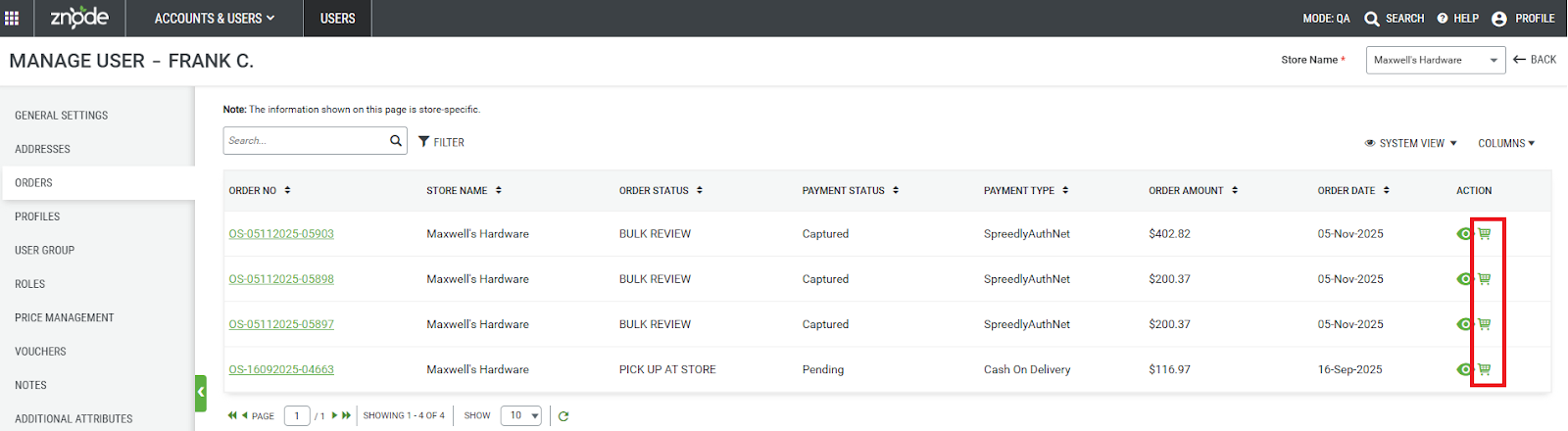
- Upon selecting Reorder, all items from the chosen order are added to the user’s cart.
- The user gets impersonated, and the admin redirects to the cart page in the storefront.
- During this process, all product validations, such as availability, pricing, and configuration, are performed to ensure accuracy before proceeding to checkout.
- Address Handling as Per Shopper Roles
- Customer: Admin can change/add/edit addresses. Updates are saved to the shopper’s address book.
- User B2B: Admin can change/add/edit addresses. Updates are saved to the Account Address Book. A modal appears indicating the shopper is a “User (B2B)”.
- Manager B2B: Admin can add/edit addresses. Updates are saved to the Account Address Book. A modal appears confirming the shopper is a “Manager (B2B)”.
- Administrator B2B: Works as usual; addresses are saved to the Account Address Book.

