Navigate to: Dev Center > Commerce Connector > Data Exchanges
The “Data Exchanges” module introduced in Znode 10 is intended to replace the “Legacy ERP Connector” module; it is recommended to use the “Data Exchanges” module when implementing new data exchanges. The “Legacy ERP Connector” will not be enhanced and will be deprecated in the future.
The “Data Exchange List” is the landing page of the Data Exchanges menu item. The screen has a left-hand navigation menu, displays a grid of the data exchanges configured for the Znode instance, and provides options to add a new exchange.
Each data exchange in the grid is an independent data exchange with its own configuration. The minimum fields required to create a data exchange are identified as the “Base Definition” of a data exchange. These fields will exist for both native and custom library data exchanges.
Data Exchange Base Definition Details
Navigate to: Dev Center > Commerce Connector > Data Exchanges
| Detail | Description |
| Exchange Name | A unique name to identify the data exchange. This value cannot be edited once created. |
| Source | Identifies where the data in the data exchange is coming from, i.e. sender of the data. |
| Destination | Identifies where the data in the data exchange is headed to, i.e. recipient of the data. |
| Version | Version number of the data exchange. |
| Access | Private - Data exchange is meant for use by the customer’s Znode environment it is configured in. Public - Data exchange is meant for any Znode environment to access, not constrained to the authoring customer. Workflow for the private-custom and public-native are completed. Workflow for the public-custom and private-native are pending. |
| Custom Processing Required | Checkbox to identify whether custom processing logic is needed for this data exchange. When checked, the “Processor File Name” field must be configured. When unchecked, the “Processor File Name” field is not displayed. |
| Processor File Name | The file name of the custom developed, compiled, and deployed data exchange processor. |
| Trigger Origin | Identifies what system has the responsibility to initiate the data exchange. |
| Collection | Identifies to what group the data exchanges belongs to, e.g. Infor CSD, SAP, etc. |
| Tags | Tags that identify the data exchange. |
| Description | Detailed description of the data exchange. A quality description aids in understanding the data exchange without having to review the full configuration. |
| Enable | Enables and disables the data exchange. Checked indicates the data exchange is enabled; unchecked is disabled. |
Creating the base definition for a data exchange is not enough to enable the data exchange. For guidance on the remaining detailed data exchange configurations, please refer to the Configuring Data Exchanges documentation.
Data Exchange List Actions
Navigate to: Dev Center > Commerce Connector > Data Exchanges
| Detail | Description |
| Edit (Paper & Pencil) | Allows Administrators to configure the data exchange. |
| Run (Play Arrow) | Manual trigger for a data exchange. When clicked, the data exchange is triggered to run immediately. |
| Enable/Disable | Shortcut action to enable/disable a data exchange. The icon for enable is a circle containing a checkmark; the icon for disable is a circle containing a diagonal line. A data exchange may only be enabled if its configuration is complete. |
| History (Clock with Arrow) | Provides access to the history and status for a data exchange. |
| Delete (Trash Can) | Action to delete a data exchange. |
“Add New” versus “Add from Library” Options
Navigate to: Dev Center > Commerce Connector > Data Exchanges

There are two add buttons for a data exchange - “Add New” and “Add From Library”. The “Add New” button allows the user to add a custom-built data exchange. The “Add From Library” button allows the user to add a data exchange available in the Znode native library.
When exploring adding a data exchange to a Znode environment, start with identifying what the data exchange should accomplish and what data is necessary to accomplish the goal. Once the high-level needs of a data exchange are known, browse the “Add from Library” action to determine whether a native library data exchange exists that will meet the needs.
It is very important to understand the needs for the data exchange to select the correct path of implementation. Also consider, native library data exchanges do support minor customizations (e.g. formatting); and custom data exchanges may be completely configured in this tool when the customization is simply mapping from one format to another.
If a native data exchange is found to meet the needs, use the “Add from Library” button to add the new data exchange. If no native data exchange is found to meet the needs, use the “Add New” button to add the new data exchange.
Add a “Add New” Data Exchange
Navigate to: Dev Center > Commerce Connector > Data Exchanges

- Select the “Add New” button from the Data Exchange List screen.
- Edit the Base Definition configuration values.
- Save the updates using the “Save” action. The page reloads with the updates and with an action confirmation.
- The data exchange is now created.
Creating the base definition for a data exchange is not enough to enable the data exchange. For guidance on the remaining detailed data exchange configurations, please refer to the Configuring Data Exchanges documentation.
Add a “Add from Library” Data Exchange
Navigate to: Dev Center > Commerce Connector > Data Exchanges
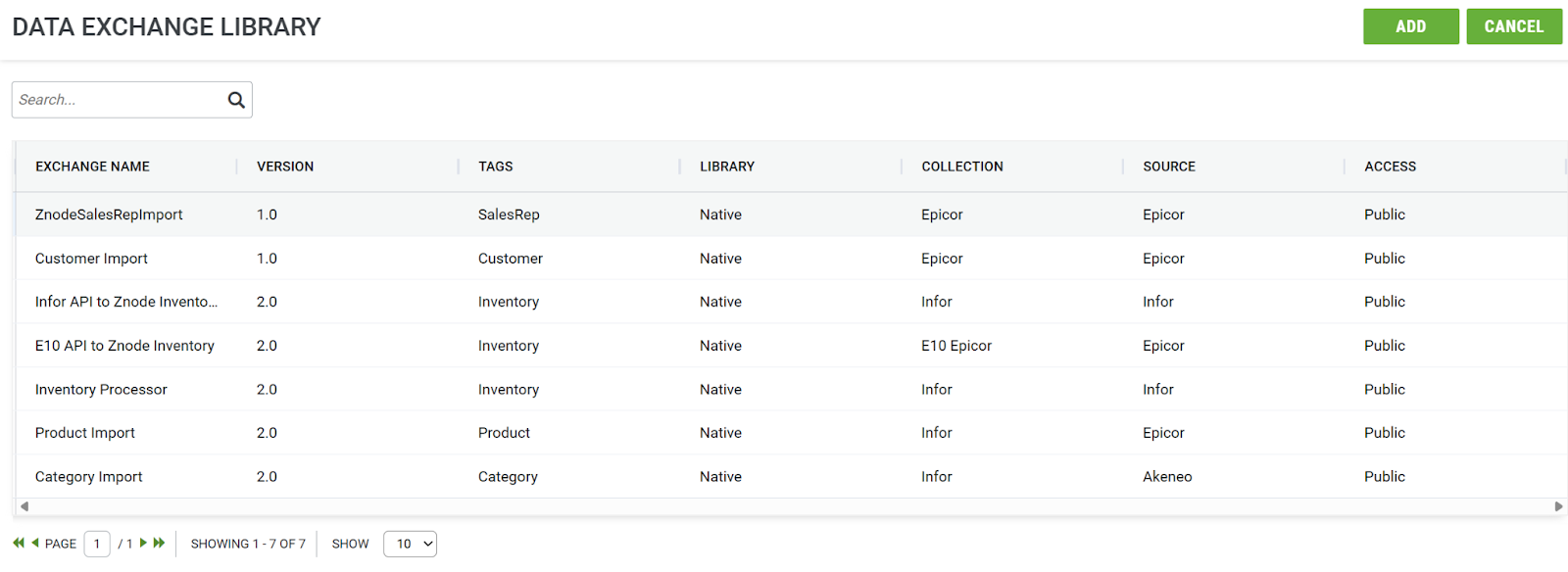
- Select the “Add from Library” button from the Data Exchange List screen.
- Select the data exchange to be added to the Znode environment.
- Add the data exchange using the “Add” action. The page reloads with the updates and with an action confirmation.
- The user is navigated back to the Data Exchange List screen.
- The data exchange is now created and appears at the top of the list.
Adding the data exchange to the list is not enough to enable the data exchange. For guidance on the remaining detailed data exchange configurations, please refer to the Configuring Data Exchanges documentation.
Data Exchange Quick View
Navigate to: Dev Center > Commerce Connector > Data Exchanges
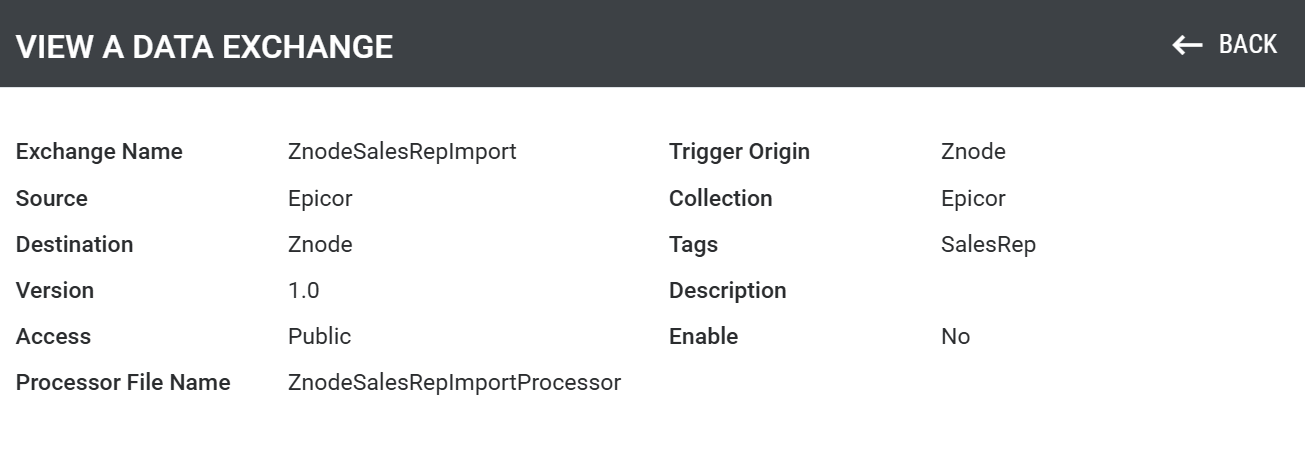
- Select the data exchange to quick view by clicking the Exchange Name link.
- Select the “Back” action to return to the Data Exchange List.
Edit a Data Exchange
Navigate to: Dev Center > Commerce Connector > Data Exchanges
- Select the data exchange to be edited by selecting the edit icon (i.e. paper and pencil) under Action.
- Edit the configuration values that are not read-only.
- Save the updates using the “Save” action. The page reloads with the updates and with an action confirmation.
- The data exchange is now updated.
Delete a Data Exchange
Navigate to: Dev Center > Commerce Connector > Data Exchanges
- Select the data exchange to be deleted selecting the delete icon (i.e. trash can) under Action.
- Answer “Ok” to the delete confirmation prompt.
- The updated page reloads with an action confirmation.
- The data exchange is now deleted.
Enable/Disable a Data Exchange
Navigate to: Dev Center > Commerce Connector > Data Exchanges
There are two paths to enabling/disabling a data exchange. A data exchange enabled without a complete configuration will fail; failures will be noted in the exchange logs.
The quickest path to enabling/disabling a data exchange is to find the exchange in the Data Exchange List grid and select the enable/disable icon under Action. You may also edit the status of a connector via editing the configuration.
- Select the exchange to be edited by clicking the edit icon (i.e. paper & pencil) under Action.
- Edit the “Enable” checkbox configuration under the Base Definition section. Checked means the data exchange is enabled; unchecked is disabled.
- Save the update using the “Save” action. The page reloads with the update and with an action confirmation.
- The data exchange “Status” value has been edited.
