TABLE OF CONTENTS
- General Product Information
- Variants in Configurable Products
- Product Saving and Publish Information:
- Reference Articles
Navigate to: PIM > Products > "Add/Edit” Action
In the product list screen, all products are visible to the administrator. Administrators can edit product details by either clicking on the product name or selecting the Edit action button next to the product.

General Product Information
Product Info Section

Tab | Description |
Attribute Family | Administrators can select a Product Attribute Family, which determines the type of information to capture about the product. This family defines the attributes and details that are relevant to the product. |
Product Type | Administrators can choose the type of product to create, but once the product is saved, the product type cannot be changed. Available product types include: Simple, Grouped, Bundle, and Configurable. |
Product Name | Administrators can specify the product name during the product creation or editing process. |
Is Obsolete | Any product that is discontinued or no longer in use is considered an obsolete product. When the obsolete attribute is set to Yes, customers will no longer be able to purchase the product. Administrators can link similar products as replacement products from the Replacement Products tab, which will appear only for obsolete products on the Product Detail Page (PDP). |
Hide From Search | When "Hide From Search" is set to Yes for a product, it will be excluded from the Search Results Page, Typeahead Search results, and the Category Listing Page. However, if a user knows the product's direct URL, they can still access the product page and add the item to their cart. |
SKU | Administrators can create a unique SKU for the product. Notes:
|
Enabled | Administrators can enable or disable a product. Only enabled products will be displayed on the website, while disabled products will be hidden from the store. |
Is Downloadable | Identifies whether or not this product is downloadable. |
Product Details

Tab | Description |
Long Description | Enter a detailed description of the product in the Rich Text Box, which will be visible to the customer on the product page. |
Short Description | Enter an optional short description of the product, which will be displayed in the product listing grid. The description should be concise and limited to less than 100 characters. |
Product Code | Administrators can enter the internal (ERP) product code for the item. This product code uniquely identifies the product across all locales, ensuring consistent tracking and management across systems. |
Product Specifications | Administrators can add the product specifications, which will be displayed on the webstore. |
Feature Description | Administrators can add a feature description of the product in this section. |
Brand | Administrators can select the brand for the product. |
Vendor | Administrators can assign a vendor to the product, which is added through the "Vendors" section of the Product Information Management (PIM) system. |
Highlights | Administrators can enter information to highlight or tag a product with special attributes, such as "Certified Organic," "BIO Certified," or other relevant labels. |
Tags | Administrators can associate one or more tags to a product to help with searches in the web store. The Product Tags attribute is an OOTB (Out-of-the-Box) system-defined Text Area type product attribute. The built-in feature for Product > Product Details > Tags allows the following:
|
Image

Tab | Description |
Product Image | This Image is the main Image of the product which is shown on the Product Details Page of the webstore. |
Gallery Image | These are the other images of the products which are shown on the Product Details Page of the webstore |
| Video 1, Video 2 |
|
Product Settings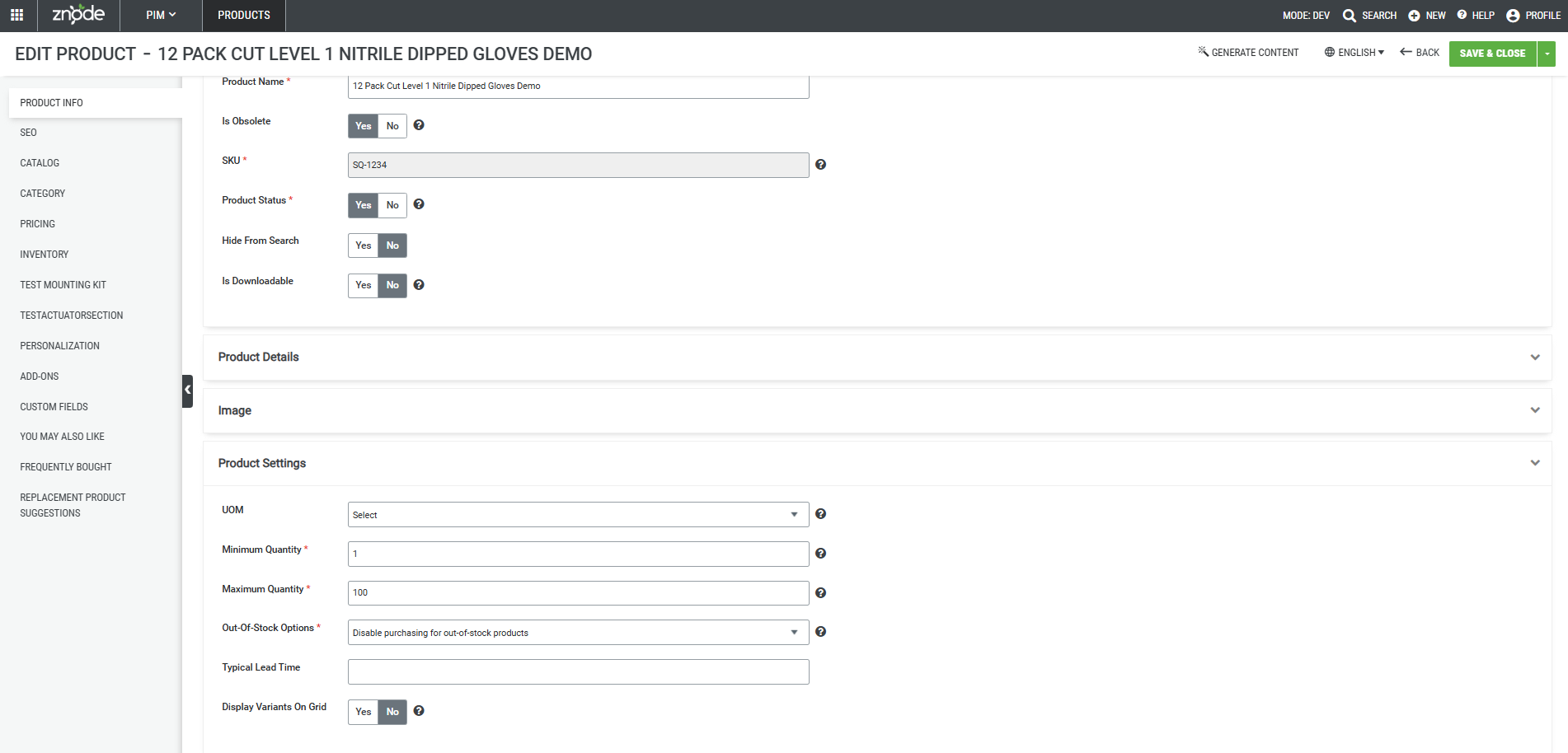
Tab | Description |
Unit of Measure (UOM) | Select a unit of measurement for the product. |
Minimum Quantity | Enter the minimum quantity the customer can purchase |
Maximum Quantity | Enter the maximum quantity customer can purchase |
Out-of-Stock Options | Select how an out-of-stock product affects the shopping cart from the three options listed in the drop-down.
|
| When the value of this setting is set to "Yes", users will be able to order variants in bulk quantity for a specific Configurable Product. When set to Yes:  When set to No: When set to No: |
Shipping Settings

Tab | Description |
Free shipping | By selecting "Yes," free shipping will be applied to the product, and all other shipping rules will be disregarded. |
Shipping Cost | Select the type of shipping cost that needs to be applied for this product |
Weight | Please enter the product's weight. This information will be used to calculate shipping costs. Leave blank if not applicable. |
Height | Please enter the product's height. This will be used to calculate shipping costs. Leave blank if not applicable. |
Width | Please enter the product's width. This information will be used to calculate shipping costs. Leave blank if not applicable. |
Length | Please enter the product's length. This will be used to calculate shipping costs. Leave blank if not applicable. |
Shipping information | The administrator can provide general shipping information in this section. |
Ship Separately | Selecting "Yes" for this field will enable separate shipping for this specific product. |
Variants in Configurable Products
The administrator can manage the display of variants for configurable products on the webstore. The variants will be shown according to the display order set in the PIM section.
Product Saving and Publish Information:
- Complete the product details across all tabs and save your progress by clicking the "Save as Draft" button. The page will reload with a confirmation message.
- To complete the process of adding a new product, click the "Publish" button.
- (Optional) Once the initial product details are saved, additional tabs will appear to manage the newly created product. Admin users can update these details as needed and save their progress using the "Save as Draft" or "Publish" buttons.
- The Product Details fields displayed during the product creation and editing process are directly linked to the attribute groups associated with the selected Attribute Families.
- Products need to be published in order to see them on the webstore.
- The dimensions—Weight, Height, Width, and Length—must be entered as whole numbers (no decimals) for FedEx shipping.
Steps to create a static value field
Administrators can define fields in PIM that users cannot edit. This is typically required when information needs to be transferred from a system of record (e.g., your ERP) to be displayed on the store, but can only be modified within the system of record, not in Znode.
- Step 1: When creating an Attribute, use the data type “Label”.
- Step 2: These fields will only be viewable.
Note - This applies to product attributes, media attributes, category attributes, and global attributes.
Reference Articles
Configuring Video for the Product

